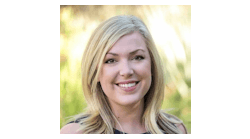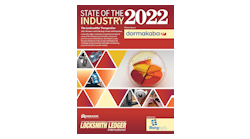Arrow recognizes that most small businesses are at a loss for marketing resources, which is why the company developed the customized marketing solution at www.rssmarketingtools.com. It is Arrow’s goal to help the security professionals grow their business by a variety of means, one of which is to provide dealers with the proper tools. This is just one example of those types of tools.
Arrow announces the addition of a new “Security Professionals Brochure” to its marketing site. This brochure is designed to allow locksmiths to market their business as that of a security professional. While a generic version of this brochure is always free on Arrow’s website, we have also made it customizable through this service as well.
The following step-by-step tutorial will help walk you through the process to create your own brochure.
Step 1: Visit the following web address: www.rssmarketingtools.com. You may also access this tool through the Free Marketing Tools link on the Arrow home page.
Step 2: If you have not registered before, click the link, click here to register. If you have already registered, just enter your username and password and proceed to Step 4.
Step 3: Fill out all of the required fields and click submit registration.
Step 4: Once you are logged in, you will see the screen shown in Photo 3. Click on the catalog link on the menu bar.
Once you have clicked on the catalog, you will have three choices. The first choice is to design a Post Card, the second to design a Brochure and the third will give you an example of what your mailing list will need to look like before you upload it, and the third will help you design a brochure.
Step 5: Choose Brochure and you will see a Security Professionals Brochure ready to be customized for your business.
Step 6: Click on the Arrow Security Customizable Brochure
Step 7: Once you have filled out the form on the left of the screen, hit the Refresh Preview button in the Proof section on the right of the page.
Step 8: After viewing the preview, click the Open PDF button to view the front and back side in PDF format. Please review closely as this is exactly how the file will print.
Step 9: Once you have viewed the PDF and approve of the content, you will now attach a mailing list. If you do not own a mailing list, you may visit either www.accudata.com or www.infousa.com to purchase a list for your area, based on a variety of customizable criteria. Remember that one of the choices under the catalog menu was “Mail List Examples.” This will give you an idea of what order your data will need to be in.
Step 10: Once your mailing list is uploaded, choose your quantity and click the “add to cart” button. (All mailing lists provided are only accessible to the user and the printer; Arrow has no visibility to these lists.) You will now be taken to your shopping cart, which if you will notice you can access at any time by clicking the “Shopping Cart” link on the menu bar. Here you can either continue shopping or proceed to checkout.
Step 11: At this point you will enter a shipping address (if applicable) in the area above choose a payment. This is for shipments that are coming to your location and not being sent out directly from the site to your customers as we are doing in this example.
Step 12: Enter credit card information, click continue order and submit the order. You are done.