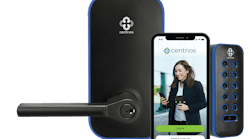According to available resources, fingerprints may have been used as a method of identification for as long as 3,000 to 4,000 years. Ancient societies including the Babylonians used fingerprints as a way to identify the person who made a specific product or as a method to protect against forgery when becoming involved in a contract, in the same way we use a product label or a signature for proof of identification. However, they would press their finger into a clay tablet or piece of pottery.
Into the 19th century, fingerprints were used as part of a legal document to prevent denial of a signature. Eventually, dactyloscopy, the method to use fingerprints, gained some acceptance in the major cities with Scotland Yard setting up a fingerprint bureau. In recent years, the methods of obtaining and interpreting fingerprints have improved with the invention of computers and electronic fingerprint devices, more precise fingerprints, expanded storage options and improved methods to accurately compare newly obtained fingerprints with recorded fingerprint templates.
Fingerprint sensors are designed to use the fingerprint patterns: the arch, loop and whorl to create the enrollment (registration) or template. A fingerprint, which includes the thumbprint, is obtained from the flat (face), not the tip as the flat has the greatest amount of patterns. Note: The center of the pattern is usually located directly opposite the bottom of the fingernail.
The reliability of using a part of the human anatomy that can change for identification is how good is the equipment and how accurate and accommodating is the registration (enrollment). A good fingerprint template will result in fewer problems when attempting to gain access. A poor fingerprint template can result in false negatives or false positives. A false negative is when a valid fingerprint cannot be verified, denying the person access. A false positive is when an invalid fingerprint is matched with the wrong registration, permitting access to an unauthorized person.
The Helix 100 fingerprint sensor uses radio-frequency (RF) technology to read beneath the epidermis (top layer of skin) to capture the sub-surface layers of live skin contours of the finger to create a template. The advantage of sub-surface readings is it makes the sensor extremely hard to fool with a fake finger, and surface damaged fingers or debris will not affect the fingerprint.
To ensure good enrollment, the Helix 100 does a series of one finger readings. This can be from a minimum of five to up to 20 readings to create a finger template. If an adequate template cannot be created with 20 readings, the system is designed to start over.
With each additional reading, the Helix will indicate if the readings improve or not. Each time the same finger is placed against the sensor; a series of sounds will follow. Ascending sounds indicate a better reading. Descending sounds indicate an inferior reading. The Helix 100 can be setup to permit a fingerprint code to only exist once in the standalone system database.
The Helix 100 is a fingerprint access control system comprised of a Helix 100 fingerprint reader, separate Secure Input/Output Board (SIOB) and a wiring harness. The Helix 100 and SIOB are connected by an RS485 link using the one foot or 16-foot cable included in the packaging. The SIOB can be located further than 16 feet from the Helix 100 by extending stock cable.
Communication between the Helix 100 and the SIOB is encrypted. Upon powering “up” for the first time, the two components become “paired” and the SIOB will only communicate with that Helix 100. The finger templates are retained in memory within the Helix 100.
This security feature makes it impossible for another Helix 100 to be swapped with an installed unit in order to gain access. In addition, by placing the access control electronics in the SIOB, the Helix 100 can be installed in a less secure area, knowing that vandalizing the reader will not gain access.
The SIOB powers the Helix 100 and initiates the operations necessary to provide access (relay, REX, Wiegand output, etc.). The relay has a rating of 1Amp @ 24VAC/24VDC. Depending upon the locking mechanism, the Helix 100 can be operated using a one Amp or larger 12 VDC power supply. A Helix 100 and a single SIOB require a total of 13 Amps. The SIOB provides 5VDC power required by the Helix 100.
The Helix 100 is designed to operate 12VDC electromagnetic and electromechanical locking devices. Using a one Amp power supply, the locking device current demand cannot exceed about .80 Amps. A larger power supply is required if the locking device demand exceeds this amount. Be sure not to overpower the on-board relay. If the demand is greater than one Amp, a separate relay is required.
As a standalone system, programming and access is accomplished via the built-in sensor. The Helix 100 has the capacity of 100 finger templates and up to 20,000 log transactions maintained on the database. When more than 50 finger templates are programmed into a standalone Helix 100, the processing speed slows down relative to the number of users.
When networked, the Helix 100 database for the finger templates and log transactions is maintained on the computer. The system begins to slow down when more than 200 finger templates are programmed. Log transactions are only limited by the personal computer capacity and speed. The Helix 100 is designed to operate in outdoor and indoor environments and is IP 65 rated.
The three important differences between a standalone Helix 100 and a networked unit are the ability to incorporate time and date access control, customized audit trail capability, and the ability to operate on multiple doors controlled by multiple Helix 100s with only a single enrollment for users. A transfer program in the software enables finger templates to be enrolled at different Helix 100s.
In addition to the network configuration, the Helix 100 can be programmed to operate as a network with emergency standalone fallback. The advantage of the emergency standalone fallback is if the network goes down, the Helix 100 will continue to operate as a standalone. The Helix 100 in standalone mode will only provide access to those finger templates that are programmed into the unit itself.
Recommendation: Program management finger templates into the Helix 100 to be certain those in authority can gain access if the server connection is lost.
In network mode, a single Helix 100 can operate up to 31 Secured Input/Output Boards (SIOBs). Individual finger templates can be networked to operate the locking device daisy-chained to a specific SIOB or more than one SIOB. Up to 45 Helix 100s can be wired into a networked access control system. This means that within a single networked access control system, up to 45 Helix 100s can control up to 1395 SIOBs.
For instance, in a locker-room setting, one Helix 100 can be set up to operate numerous individual lockers via separate SIOBs. In this example, an individual can place an enrolled finger on the Helix 100 to trigger his or her specific locker from the chain of numerous connected SIOBs.
IMPORTANT: Secured Input/Output Boards cannot be operated by more than one Helix 100.
For this article we will discuss tying a standalone Helix 100 into an existing access control system using the Wiegand output and the set-up of a networked Helix 100 system with emergency standalone fallback. A networked Helix 100 is connected to a personal computer using an Ethernet LAN (Local Area Network), operating the Helix 100 software. The Helix 100 has a 10baseT LAN interface.
The Helix 100 does not have any proprietary protocols and can be tied into the existing access control system reader interface using the Wiegand output of 26 to 64bit, having configurable timing and formats. This enables the standalone Helix 100 to become an additional credential requirement for controlling access. Fingerprint templates are created using the Helix 100 sensor and are stored in the Helix 100 database. The finger templates are programmed to operate the Wiegand output, not to unlock the access control lock mechanism.
Note: Before installing the Helix 100, contact the existing access control system manufacturer to discuss compatibility issues.
To establish a basic network for this article, we will construct a three-Helix 100 network operating three doors. Each Helix 100 will be operating an electromechanical or magnetic lock whose current requirement does not exceed the installed power supply. For this application, the computer does not require internet connection to operate the Helix 100s.
We will not discuss the physical installation of the hardware, only the LAN connections and general information for setting up the system.
The equipment necessary in addition to the three Helix 100s and the computer (server), is another Helix 100 to use as an enrollment unit and Ethernet switch that provides the ability to interconnect the five components, CAT 5 cable to connect the switch to the Helix 100s and the server and wire to connect the locking devices. The provided Helix 100 software can be loaded onto the server at this time.
The Internet Protocol (IP) address is a number (i.e. 192.168.0.210 the default address for the Helix 100) assigned to each device that is part of the computer LAN in order to communicate with the server. The IP address provides identification and information that describes the location. Each device must have a different address into order to communicate. For example, to communicate with the default Helix 100 address, the computer’s IP address must be in the range of 192.168.0.1 - 192.168.0.255. Remember the default address for the Helix 100 as it comes out of the box is 192.168.0.210. This address cannot be used and must be changed if more than one Helix 100 is being installed.
To have connectivity with the four Helix 100s without going onto the Internet, the IP address of the server must be within the range provided by the manufacturer. For this installation, we changed the network IP address of the server to 192.168.0.211 and saved it. The step-by-step instructions for changing the server’s IP address vary depending upon the version of the Windows Operating System used by the server.
Once the IP address has been changed, connect the server to the switch using a correct length Ethernet (CAT 5) cable. Then connect the first Helix 100 to the switch using a CAT 5 cable. Log onto this Helix 100 by typing 192.168.0.210 into your server’s browser address bar. The login screen for this Helix 100 will appear, enabling log in and set up.
Since we are setting up more than one Helix 100, we must change the IP address of this Helix 100 to an address still within the range of 192.168.0.1 – 192.168.0.255, but NOT 192.168.0.210 (Helix default IP address) or 192.168.0.211, the address for the server. This Helix 100 will be used as an enrollment Helix device.
Once the first Helix 100’s address has been changed and saved, connect the second Helix 100 to the network using a CAT 5 cable to connect it to the switch. For the second Helix 100, we followed the same process by logging onto the default IP address, changing this address to a different address within the range and saving it. Be sure to choose a new IP address. Repeat this procedure for the third and fourth Helix 100s.
A total of four Helix 100s and a server are set up on the LAN, each having its own unique IP address within the range of 192.168.0.1 – 192.168.0.255.
Turn off the Helix 100s and the server. Turn the server on. Once the server has been powered up, plug in each of the Helix 100s. Each unit will go through the startup procedure and finish with the blue LED illuminated and an audible chirp to indicate the system is ready to enroll the administrator and the users.
To enroll fingerprint users, the Administrator fingerprint must be enrolled first. Place the crease of the administrators’ first knuckle on the locating ridge of the Helix 100, which is located just below the sensor square. Place the finger on the sensor firmly until the blue LED goes out. Repeat until the green LED illuminates, indicating the Administrator’s finger template has been successfully created. The Administrator finger template is number 0.
To enroll users, the Administrator places his or her finger on the sensor until the green LED illuminates. Quickly lift the finger and place back onto the sensor. After the green LED illuminates a second time, have the first user place his or her finger or thumb onto the sensor and complete the enrolling process. If enrollment is successful, the blue LED will illuminate and one beep will sound, indicating this is user #1.
If no additional users are enrolled within seconds, the Helix 100 will exit programming mode. The Helix 100 in its resting state will flash the blue LED briefly every three seconds.
A separate record must be kept to identify each user fingerprint enrolled. Each time a new user fingerprint is enrolled, a series of beeps will sound indicating the finger template (user) number. Repeat the enrolling procedure until all of the users have been registered.
Once the users have been enrolled, double click the Helix 100 software. There are four icon options: Units, Users, Export and Status.
Each networked Helix 100 has the capability to create an unlimited number of time zones for enrolled users to gain access. However, time zones cannot overlap each other. When configuring the access rules for a user, the source unit (Helix 100) and target units must be identified. The event, finger and action are chosen. The days of the week as well as the times of the day are chosen. For this operation any enrolled finger can be used to gain access. The software permits using different fingers to perform different actions. A chosen action can be to activate the momentary relay for five seconds. Another action is taken in order to operate the Wiegand output.
When a Helix 100 is operating in server (networking) mode, the LED indicator will flash green. If the Helix is operating in standalone mode, the LED indicator will flash blue.
Helix100 software updates will become available from time to time.
For more information, contact your local CLARK Security Products electronics specialist or Web Site: www.generallock.com